
Dunreeb Mosaic
Instructions for the Plugin
Contents
1.1 Overview
1.2 Features
1.3 Systemrequirements
1.4 Remarks
1.5 Provider
1.6 Installation
Cinema 4D - Windows
Cinema 4D - Mac OS X
Maya - Windows
2 Dunreeb Mosaic
2.1 Quickstart by Presets
2.2 Mesh Basics
2.3 Additional settings for the Mesh
2.4 Mapping
2.4.1 Example Calculation
2.5 Materials
2.6 General
2.7 Properties of presets
2.7.1 Simple
2.7.2 Oval
2.7.3 Colored
2.7.4 Loamy Ground
2.7.5 Crease
2.7.6 Dunreeb Logo
2.7.7 Racing Bike
2.7.8 Charlotte
2.7.9 Tut Ench Amun
2.7.10 Empuria Brava
2.7.11 Shiva
2.7.12 Sandstone
2.7.13 Empuria 90 Degree
2.7.14 Hybrid Stone
2.7.15 Ear
2.7.16 Cycle Race
2.7.17 Charlottes Eye
2.7.18 Road Works
1 General
1.1 Overview
Dunreeb Mosaic is a plugin for creating three-dimensional optional textured mosaics as 3D-structures.
After installation, the user interface of Dunreeb Mosaic is presented in a window, that is organized in five tabs named: ”’Mesh Basics”’, ”’Mesh Misc”’, ”’UVs”’, ”’Material”’ and ”’General”’ Behind it a variety of ways are covered that will be discussed in detail here.
1.2 Features
Dunreeb Mosaic supports the following features:
- Many different forms of mosaics can be generated.
- The number of edges, height, distances, dimensions etc. are adjustable.
- Crease, rotate, separate can be controlled.
- Special algorithms help to avoid spike or small parts when needed.
- Textures can be used as a color source or directly.
- Colors and textures can be mixed.
- The mapping can be set and applied to the entire mosaic or its components.
- Materials are appropriately generated, the number can be automatically limited.
- Convenient user interface.
- Free and detailed instructions
- A large amount of presets is included to demonstrate the features. Build on this to develop your own ideas.
- Undo capable
- Plugin for Maxon Cinema 4D and Autodesk Maya
- for Windows and Mac OS X
1.3 Systemrequirements
1.4 Remarks
Copyright: All names, logos, and other trademarks and registered trademarks and associated logos, mentioned are the sole property of their respective owners. The copyright for any material created by the author is reserved.
1.5 Provider
Dunreeb Mosaic was produced by Dunreeb Gutschke&Klie GbR in 2016.
http://wwww.dunreeb.com
1.6 Installation
Cinema 4D - Windows
Copy the unzipped Mosaic folder with all the content in your plugin directory. Depending on the installation, the directory may be somewhere else. The directory could be something like
Cinema 4D - Mac OS X
Copy the unzipped Mosaic folder with all the content in your plugin directory. Depending on the installation, the directory may be somewhere else. The directory could be something like
Maya - Windows
Copy the unzipped Mosaic folder with all the content in your plugin directory. Depending on the installation, the directory may be somewhere else. The directory could be something like
2 Dunreeb Mosaic
2.1 Quickstart by Presets
If you have just purchased Dunreeb Mosaic and you want to get quickly familiar with this, presets are a convenient way to get first results. presets are predefined settings that give each a specific mosaic. Proceeding from a preset close to the desired result, additional settings can be made or it can be experimented.
Start the Plugin on the menu bar, by selecting ”’Dunreeb”’. To activate a preset, select then the last tab: ”’General”’ and select a preset, for example, ”’Shiva”’. All settings in all tabs are set according to that moment. In particular, when choosing a preset (Except one”’) the current settings are overwritten with the new ones.
Then press the OK button in the bottom left corner, to start the necessary calculations. At the bottom, outside of the window you see the progress bar, that is run through several times and indicates the current work progress. If your calculate time take too long or if you have started accidentally with incorrect parameters, you can interrupt the process by pressing the ”’ESC”’ button.
When the calculation is completed appears the scene and can be rendered or processed as usual. A list of available presets is located in section 2.7.
2.2 Mesh Basics
After selecting the first tab ”’Mesh Basics”’, a menu is displayed, as shown in Fig. 2.1. Based on the values of the preset ”’Simple”’, after pressing OK a lying flat mosaic is generated. The corresponding desired width can be previously registered in X-size and the height in Z-size. The third dimension, corresponding to the Y-direction is labeled height. The checkbox Switch Y axis can turn this height to the opposite direction, with the result that the mosaic is prone. The resulting coordinate system is a right-handed trihedron, which may be useful for conversion or export.
The mosaic based on a Delaunay triangulation, the number of nodes is specified. The value NormYmax is more complicated and is directly related to the selected Delaunay algolrithm. In the simplest case one sets this value to zero, with the result that the border of the triangulation can have ugly distorted triangles. If one chooses a slightly negative value, triangles are removed, starting at the border. In the triangulation in the last step a paraboloid surfaces are projected on the X-Z surface. The value indicates the threshold value of the Y component of the normals of these surfaces, from which the face is no longer considered. If it is null the paraboloid is divided into a top and bottom fraction with respect to the Y-direction. If it is negative, a shift occurs towards the apex.
By MinDist a desired minimum distance between points is specified. Of course, this may not necessarily be met with high number of points and a small area. The number Trys indicates how often this should be tried. If we choose inconvenient parameters, the algorithm in phase 2/23 is very slow. As rule of thumb applies approximately:
 |
Generally speaking, with a small MinDist the mesh is irregular, with large, calculation is slower.
Then triangles are glued to polygons. The maximum number of edges which may have such a polygon is specified in Max Edges. The size of Merge Trys indicates how many runs this operation will have. It is not any attempt to be a success, because due to large number of edges gluing/merging operations are reversed, but these are counted anyway. The minimum number of edges is three. To turn of merging operations select zero for the number of Merge Trys.
2.3 Additional settings for the Mesh
The settings made in the first Tab describe a partition of the mosaic. In the second tab ”’Mesh Misc”’ specific characteristics of the fragments are determined. By selecting Separate, the individual contacting parts can be moved apart. For this, a radius is calculated for each node, from its influence the vertices are pushed out. The respective radius is determined randomly between the values R-Min and R-Max. In this way, there arise gaps between the parts.
The checkbox only on top controls whether this calculation is performed only for the top of the individual mosaic pieces. If this is the case, the shards are touching below and have sloping sidewalls. Figure 2.3 shows an example, above with disabled and down with activated only on top function. This value should not be too large to avoid unwanted effects. If one chooses it less than half of MinDist one is on the safe side.
With Tilt Angle an angle interval can be defined by specifying a minimum and a maximum. Then for each shard, an angle is determined and rotated about an axis in the X-Z-space. In particular, by specifying two same numbers precisely one angle can be defined. Then all shards rotate by this angle. The exact rotation axis is controlled by Rot-Axis Angle. Here, also an angle interval is defined in the same way, which specifies which position the axis of rotation in the X-Z plane has.
Due to the separation, it is possible that individual triangles lose their orientation. By selecting the checkbox Remove Flips such triangles can be excluded from the calculation.
The option Remove less then applies only to triangles, which have at least two sides with no neighbors in their own shard. Has such a triangle on a neighbor-free-side a height which is less than the specified value behind the triangle is removed. With this option, it is possible to remove very small pieces or broken tips.
2.4 Mapping
Dunreeb Mosaic includes several ways to map textures on the mosaic, or to calculate uv coordinates. Even without the specific choice of a texture source the uv coordinates of the current settings are calculated. For this purpose, three vectors are defined by the specification of offset, scaling and rotation, as shown in Fig. 2.5. The vectors U and V span a parallelogram in uv space, its location is defined by the vector C.
By default, the entire mosaic is covered exactly once. For this the vector U is on the top edge of the screen and is just its length by the scaling factor 1. According V shows in the vertical direction and by the scaling factor 1 it has the length of the vertical edge of the image. The associated angles respectively correspond to 0. The offsets in the original U- and V-direction are also 0, whereby the vectors U and V are applied to the upper left corner.
If you want to rotate the image clockwise, both vectors must be turned counterclockwise (mathematically positive). For different angles one obtains a shear. Doubling the scaling factor of U in the current U-direction, you will see doubling the image. By changing the offset in original U- or V-direction, the visible content is moved.
If one has a specific area to be used within an image, one can calculate the appropriate parameters. Although such an area may have the shape of a parallelogram or triangular, but it is in both cases, only necessary the knowledge of three points because the last corner of a parallelogram (which corresponds to the bottom right) results automatically.
By selecting the checkbox
2.4.1 Example Calculation
To calculate the necessary parameters for Dunreeb Mosaic from a given image can be proceed
as follows: First one determines the coordinates of three points within the image and the
dimension of the image. Suppose there is given an image that is
 |
The coordinates of
The scale values are calculated to be:
 |
Finally the rotation parameters are determined by:
 |
Depending on the quadrant, multiples of 90 degrees must be added, which can be estimated, for example, with a sketch.
Overall, the result parameter:
| Offset | Scale | Rotation | |
| U | 0.171605 | 0.713948 | 73.215153 |
| V | 0.930571 | 0.813710 | 104.009566 |
2.5 Materials
By checkbox
If the checkbox
With these methods it is not unlikely that each shard has a different color. If you want to
reduce the number of colors used or of the materials belonging to the scene Dunreeb Mosaic
can do this automatically. For this, the checkbox
When you select the checkbox
2.6 General
The number which is registered at
The checkbox
As described in Section 2.7, can be selected by the combobox
2.7 Properties of presets
The essential characteristics of the 18 examples contained, are summarized in the following table. This is followed by corresponding image examples.
2.7.1 Simple

2.7.2 Oval


2.7.3 Colored



2.7.4 Loamy Ground




2.7.5 Crease
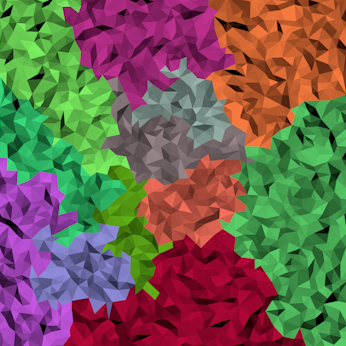

2.7.6 Dunreeb Logo



2.7.7 Racing Bike




2.7.8 Charlotte




2.7.9 Tut Ench Amun




2.7.10 Empuria Brava




2.7.11 Shiva





2.7.12 Sandstone



2.7.13 Empuria 90 Degree





2.7.14 Hybrid Stone



2.7.15 Ear



2.7.16 Cycle Race




2.7.17 Charlottes Eye






2.7.18 Road Works








